Online Learning Resources
August 23, 2021 2022-06-01 3:31Keep Learning
Online Learning Resources
Online Learning Resources
- Google Classroom Manual For Students
- Google Hangout Meet Manual For Students
- Webex Manual For Students
- Zoom Manual For Students
- Microsoft Teams Manual For Students
- VPN Setup (Virtual Private Network) For Mac OS X
- VPN Setup (Virtual Private Network) For Windows 8, 8.1, 10
- ZOOM Quick Start Guide For New Users
FAQs
In order to effectively prepare for the upcoming Trimester 3, you MUST
Check the announcement that appears on the dashboard of your SKY system. Click on the link https://os.muic.io/ (log in by SKY username & password) to find the information regarding the location of the course Learning Management System (LMS) used by your course lecturer (i.e., MUIC e-Learning, Google Classroom, etc.). Follow the instructions provided to access the course LMS.
Register for Mahidol official email account (uxxxxxx@student.mahidol.ac.th) via https://myinternet.mahidol.ac.th/
Register for xxxxxx.xxx@student.mahidol.edu (this can be done after you have register for #2) via https://gap.mahidol.edu/register.php The process of email activation requires at least 24 hours.
Have your Mahidol Email accounts (both #2 and #3) ready prior to April 23, 2020 in order to ensure that you will have access to the Learning Management System of your registered courses (i.e., Google Classroom) and VDO call conference platforms such as Zoom, Google Hangout.
If you already have the Mahidol email account, but forget the username and password, please follow this link https://myinternet.mahidol.ac.th/infomresetpwd.php for the guidelines.
For any technical problems, please contact IT service desk via LINE Official @myMUIC
To register for aaaaa.xxx@student.mahidol.ac.th
- Access “https://myinternet.mahidol.ac.th/”
- Choose “For Student” and select “Account Activation”
- Fill out all fields and click “Submit”
- Sign in your email at “https://login.microsoftonline.com/”
- You will get a personal email (firstname.xxx@student.mahidol.ac.th)
Note: You must wait 2 hours after registering.
To register for aaaaa.xxx@student.mahidol.edu
- Access “https://gap.mahidol.edu/register.php”
- Fill out “Register Student” and click “Sign in.”
Note: You must wait 24 hours after registering.
Step 1. Access “https://muit.mahidol.ac.th/”
Step 2. Choose “Software Download & Manual” on the left sidebar. Then, you choose “Download Software” and “Download Licensed Software”
Step 3. Select “Student” and then click “More>>”
Step 4. Fill out your username and password
Note:
- If you are off-campus, you are required to install the VPN to access to MU network
- The username is your Mahidol email (yourname.xxx@student.mahidol.ac.th)
- Software applications that are available for download
- Statistical Package For Social Science v.18 (SPSS)
- Microsoft Office Enterprise 2007 Version Thai & English
- ChromeSetup
- Firefox Setup 43.0.4
- Endnote X9 for Windows & Mac
- MATLAB R2019a for Windows x64 & MAC & Linux x64
- Adobe Creative Cloud For Windows & Mac
- ESET V.7 For Windows Client 32 Bit & 64 Bit
- ESET V.7 For MAC Workstation
- ESET V.7 For Windows Server 64 Bit
- ESET Uninstaller
The username and password to log in the MUIC e-Learning is the same set you use to access the Sky system. If you forgot your username and password, please follow this link https://sky.muic.mahidol.ac.th/iforgot/
>> Download
Login to your Google Classroom account using the xxxxx.xxx@student.mahidol.edu, then click the plus sign button on the top corner.
Then, select “Join” and insert the join code provided by your instructor. More info about how to join the Google Classroom as a student clink https://www.youtube.com/watch?v=xfgqtCi7hdo